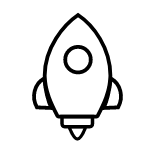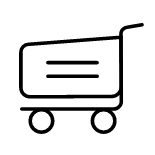- iphone/ipad touch: ios 9 or later.
- ipad: ipadOS 9 or later.
- macOS 11.0 or later and a Mac with the Apple M1 chip.
- Android 4.4 operating system or newer.
Your port is typically found on the driver-side underneath the dashboard just above the pedals.
The five positions below are the most common locations.
Add, edit, or delete any of your vehicles. To add a vehicle, click on the '+' at the upper right of the screen. To edit or delete a vehicle, long press the vehicle or tap 'Edit'.
After a short time scan, vehicle data stream will be displayed.
Scroll up to search.
After a short time scan, mode 6 will be performed. Reference value will be displayed.
Scroll up to search.
● Digital style
◾ Location permission is required, VCI connection is unnecessary.
User is able to check instant fuel consumption, total fuel consumption, average fuel consumption after a trip.
A report will be automatically generated to show user fuel consumption details for analysis.
● View your vehicle OBD-II healthy status ● Pre-check your vehicle smog emission
● Control your device torchlight
- Easier to plugin VCI in dark environment
● Change avatar
- Choose pictures from album to set avatar
● Change nickname
- You can change a new nickname for your account
● Change password
- You can change a new password for safety
● Points
- Get points from first time register
- Purchase features to get points
- Points can redeem discount
● My order
- Check your purchase history
● Toolbox
- Provide PCBU local query
- Provide dash lights meanings
● Contact us
- Check FAQ
- Send an email for support
- Leave a message for support
- View company telephone number
- View company official site
- View company social media
● Rate and advice
- Rate in the App Store or Google Play
- Rate the product experience
● Firmware upgrade
- Upgrade the VCI firmware version to the latest
Requires to login to check the vehicle report.Basically after every scan, a report will be generated and uploaded.
Switch vehicle in garage to view different reports.Filter reports by date.